
Question: How Can I show an excerpt instead of the full blog post?
Answer: Your options include some plugins, the More tag or some code-tweaking.
Option 1. Excerpts via the More tag
Perhaps the simplest way to display an excerpt of your blog posts is by using the More tag. You can find the tag in your html editor. All you have to do is put your cursor in the place where you want the excerpt to end and click the button.

What I like about this option is that it passes all html elements, thus the excerpt is exactly what you would see in the full post: full-size image, links and social media buttons… minus the remainder of the post of course.
Now for those of you who have an established blog with a large amount of blog posts, having to go back to each one and insert this tag may be too much hassle. If you fall into this category, then the other options below may suite you better.
Option 2. Excerpts via coding
This option involves dealing with some PHP code in your theme. If you are not familiar with coding this option may not be suitable for you. Below is a simple code you can use.
Files you will need to edit:
index.php
archive.php
functions.php
Note: if you are using a child theme then you will, more than likely, need to locate other files in order to make these changes. Not all themes are created the same, and as a result, they have similar-functioning code located in different files.
Open up the above files and find this code:
[php]<!–?php the_content(); ?–>[/php]You will need to replace the word “content” with “excerpt”, thus the new code should look like this:
[php]<!–?php the_excerpt(); ?–>[/php]This will allow you to write custom excerpts for each post. You should see the below Excerpt box below the text editor of your blog posts.
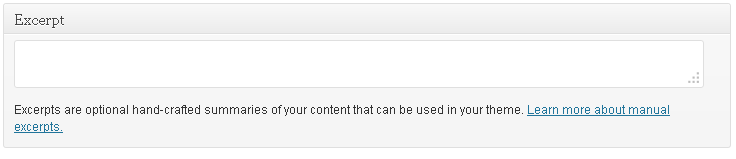
This excerpt box is optional. If you do not use it, WordPress will automatically use the first 55 words of your blog post.
Option 3. Excerpts via a Plugin
The Easy Custom Auto Excerpts plugin is a good option. It allows you to choose the length of your excerpts, customize the “read more” text, and have thumbnails in your excerpts. At the time of this post, it has been regularly updated and I even tested it on one of my blogs. It worked fine and played nice with the blog’s iThemes builder framework.
Hopefully one of these options will do the trick for you.
