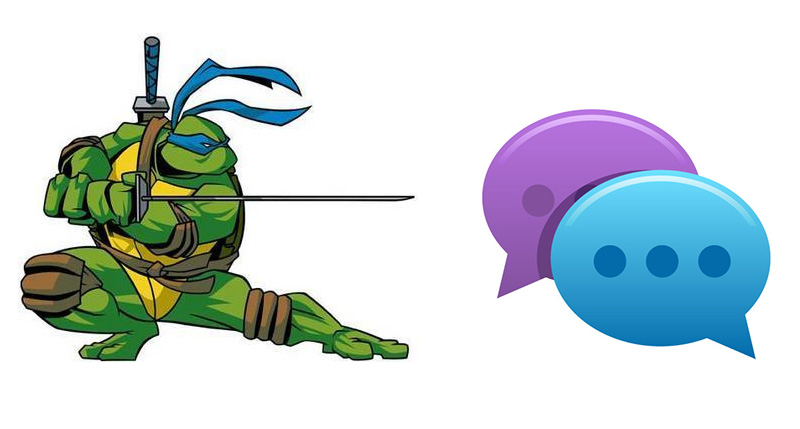
Question: How Can I Disable Comments in WordPress Pages and Posts?
If there was ever a list of WordPress related questions I get asked most often,somewhere in the top three would be something about turning comments either on or off for posts and pages. And in addition to how to turn comments on or off, the second part of that question would be when should they be on or off?
Now, in my opinion there is no right or wrong as to when or where to turn comments on, but I do have a few guidelines I follow:
Turn comments on when:
- You want the readers of the post to comment on the material written ( seems kind of obvious doesn’t it?)
- You are asking a question or soliciting some form of feedback
- You are trying to build your audience for a new blog…let them comment and help you form your editorial direction
Turn comments off when:
- You have written a static page. There really shouldn’t be any need to comment on your ‘About me’ page, other than your mother correcting any factual errors, but thats better handled offline.
- Your comments have turned into a spam farm, filled with ads for cheap mortgages, fake Rolex and male sexual enhancement pills…unless of course those are the topics of your site.
So how do you turn comments off and on?
it’s very simple once you know, but frustrating until you do…and the good news is it is the same for both pages and posts
1.Make sure the discussion box is displayed in the visual editor…
When you are writing a new page or post, make sure the discussion box is visible right below the main writing box. Notice in the below screenshot it does not appear.
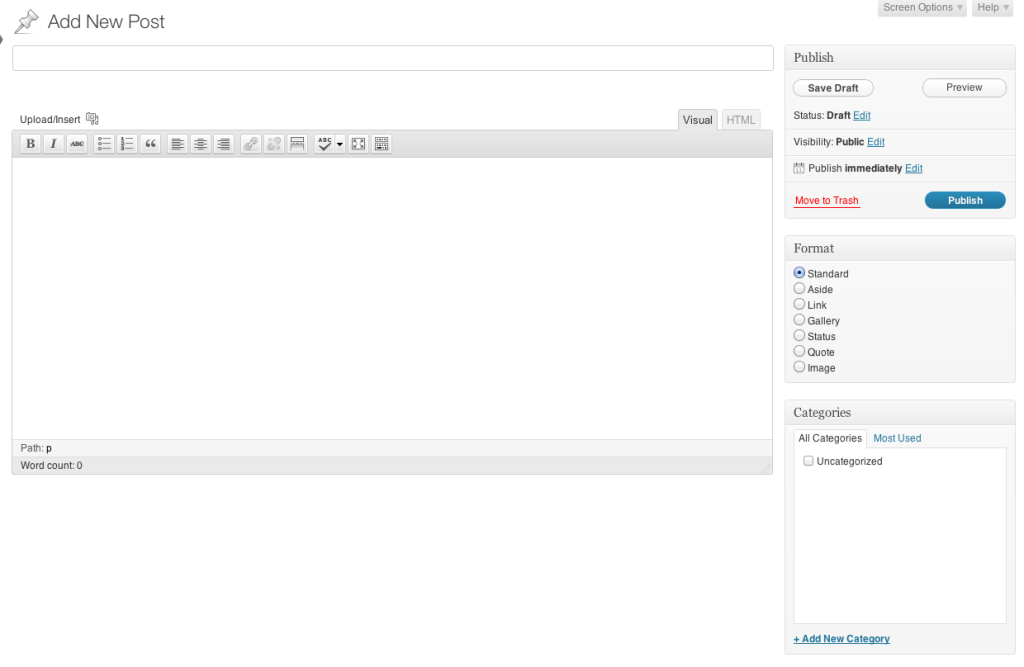
If you don’t see the section labelled Discussion under the visual editor, then you need to click on the ‘Screen Options’ button located in the upper right hand corner of the page you are on.
This will open up a new section where you can pick and choose what is shown on the screen. For this example we want to make sure Discussion is checked. Once you have checked that box, you’ll now see the Discussion section right below your visual editor.
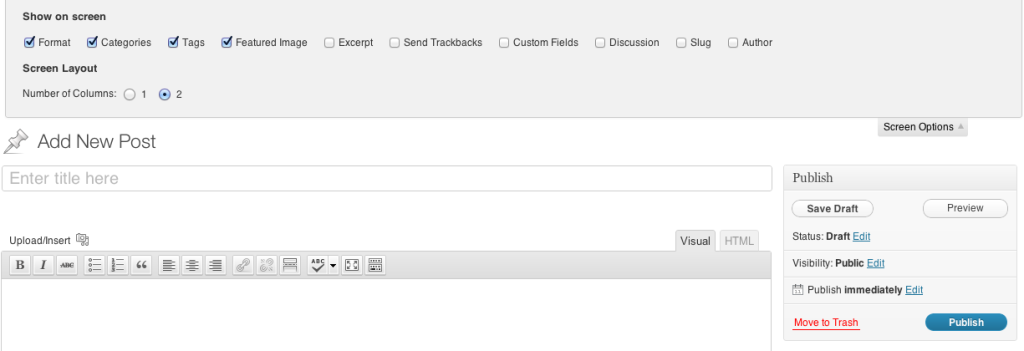
Now you can turn on and off comments on a per page or post basis. ( Note: I always leave the ‘ Allow trackbacks and pingbacks on this page’ box checked. )
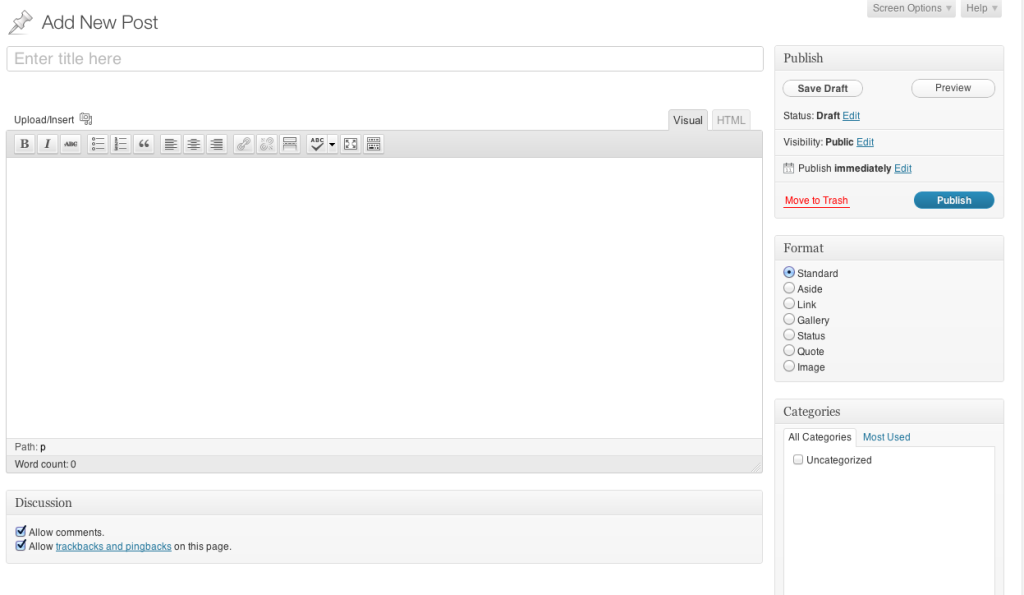
And there you have it…comments where and when you want them!
