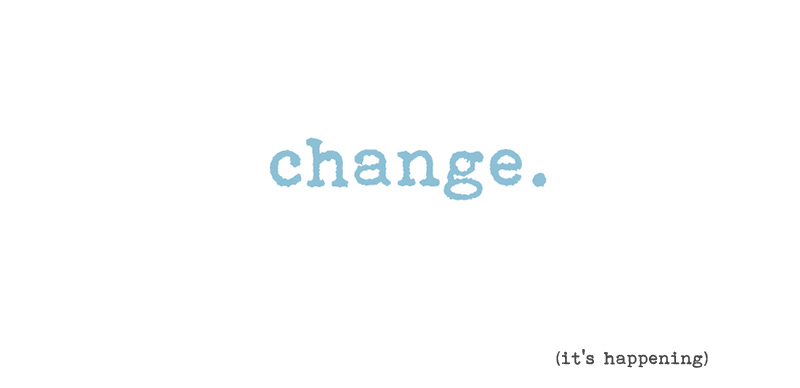
So, how easy is it switch your WordPress theme? As long as you follow a few simple guidelines, you can safely switch your theme to another one with relative ease.
I highly recommend that you read through these steps before you make the switch. The video below shows you exactly how to upload a theme. So long as you understand how to do this, then you will understand how to switch themes. Watch the video then read up on my guidelines below.
Here are some important steps to take for safely changing your WordPress theme
Backup WordPress before you do anything
Far too many people have learned this lesson the hard way. Uploading a new theme to your site is fairly easy, but it probably is not going to look all nice and neat from the get go. In fact, the new theme you upload may not jive with existing plugins you have on the site. The end result could be a funky looking site that may need some fine tuning. Just in case things go wrong, it is important that you have a fresh backup of your site that you can easily revert back to. This is a must before you change themes, update WordPress, mess with code or add/update any plugins. Read how to backup WordPress for more info.
Either, A) Edit your site on a development site, or B) Edit it on your live site in maintenance mode
Let’s discuss option A first. This option is for someone who have a developer to work with who builds WordPress sites professionally or who has a hosting company that offers a development site. If you don’t have the skills to develop and migrate a site then don’t try and “figure it out”. Chances are, a mess will be made and headaches will ensue. The other option is to use a hosting company like WP Engine, who offers what is called a staging site. Read our WP Engine review
So, what the heck is a staging site and how does it work?
Glad you asked. With a simple click of a button from the WordPress dashboard, you can actually clone your entire site and have it load onto a different sub-domain that WP Engine creates for you when you use them for hosting. This staging site is where you can “have at it” and go nuts on your site. By nuts I mean, changing your theme, testing new plugins, messing around with code, etc. If you mess up and break your site, then no worries. Your live site is just fine as you are simply working on the cloned version of your site that nobody even knows exists.
On this staging site, you can change your theme, make any necessary edits and ensure it is working properly. Once it is good to go, then you can simply copy your site from staging to live with a simply click of a button. I have found this to be one of the most valuable features of hosting with WP Engine and is one of the main reasons I use them.
Ok, on to option B. If you don’t have the ability to test your site changes on a development site, then put your live site in maintenance mode. This is where you temporarily put up a page that informs your readers that your site is under maintenance and will be back up shortly. Here’s a couple of examples:
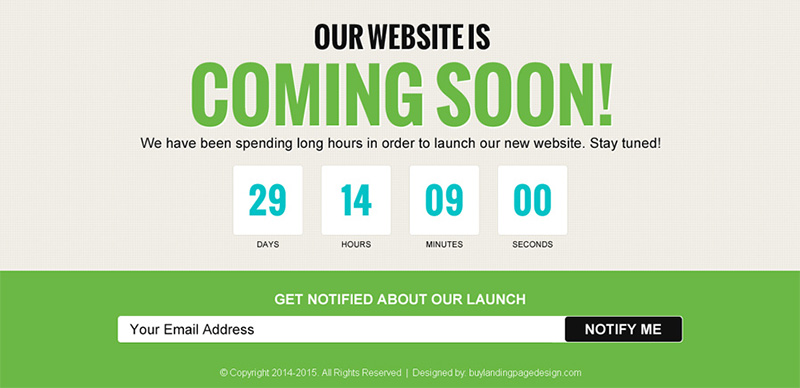
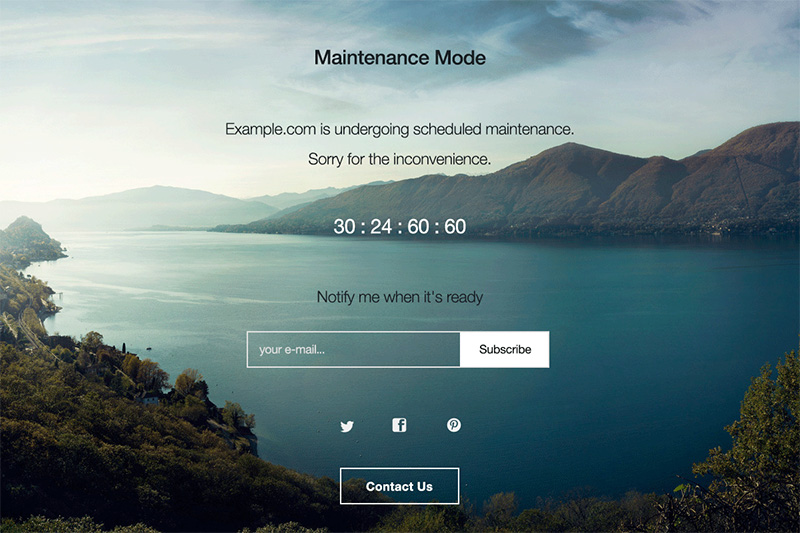
By setting up a maintenance mode page, you can essentially go to work on your site “behind the scenes” without people being able to see what’s going on. As soon as you have successfully uploaded your new theme and everything looks good, simply deactivate maintenance mode and your site will be fully accessible to visitors.
How can you put your site into maintenance mode? With a plugin. Below are a few really good plugins that will do the trick. And, they’re free.
Coming Soon and Maintenance Mode
